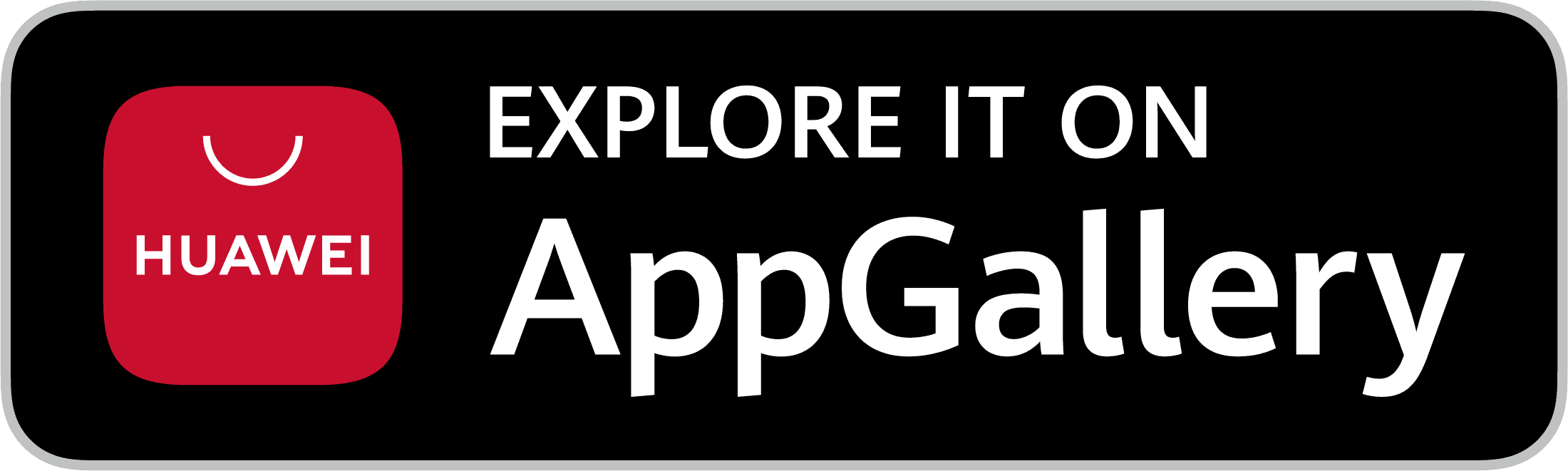CHECK-IN WITH HANSEFIT APP
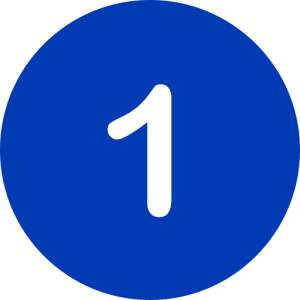
DOWNLOAD APP
Hansefit members download and activate the Hansefit-app.

CHECK IN
To check-in, Hansefit members open the app and scan the QR code, which is located at the counter of our network partners.
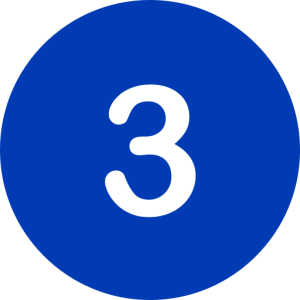
SUCCESSFUL CHECK-IN
After successful check-in, a check-in ticket appears on the user’s cell phone.
HANSEFIT APP FREE DOWNLOAD
FREQUENTLY ASKED QUESTIONS
GENERAL
You can download the Hansefit app for free from the Apple App Store for iOS, the Google Play Store for Android or the AppGallery for Huawei. Just search for “Hansefit”.
Errors may occur when scanning if the light is too dim. Try again and use the „Light“ function when scanning. If the QR code is obscured, you can also enter the numerical code under the QR code manually. If it is a technical error, please let the studio staff know that the check-in failed or contact us by e-mail: app-support@hansefit.de
No problem for us! Even offline our members can check-in via the app. As soon as an internet connection is available again, the check-in is automatically transferred to our check-in system.
You can install the Hansefit app on your new cell phone and log in easily with your email address and password.
You need an internet connection and a working camera.
The iOS app runs on all iPhones with iOS 13.0 or higher. The Android app runs on Android 6 Marshmallow or higher.
We do not offer the Hansefit app for Windows Phone or BlackBerry.
Creating a Hansefit account is necessary for security reasons and to prevent misuse of the functions enabled by the app. For example, if your activation code falls into the wrong hands, we can prevent misuse by blocking the Hansefit account.
No, your employer does not receive any information about your Hansefit account and cannot view your access data.
APP ACTIVATION
If you are new to Hansefit, you will receive an activation letter from your employer. On this letter you will also find the activation code for the Hansefit app. If you can no longer find the letter with the activation code, please contact your HR department.
To activate the app, the activation code must be scanned or entered once. The activation code serves as the start password.
You then create your personal Hansefit account. To do this, you need to verify your email address and set a password.
REGISTRATION & DEREGISTRATION
To log in to the app, click Login and enter your email address and password. It is not necessary to enter the activation code again (from version 3.0.0).
To log out of the app, go to your profile in the app and click on Logout. To log back in later, you will need your email address and password.
To check-in with a partner via the app, you must scan the check-in QR code at the network partner facility. Normally, you will find the check-in QR code on the reception counter. In exceptional cases, it may already be hanging on the entrance door.
If the check-in is successful, a success message will appear on your display. You should show this to the network partner staff.
Check-out can be done independently via app – but is not necessarily required. Every Hansefit member is automatically checked out at 11:59 p.m. at the latest.
You can install the Hansefit app on your new cell phone and log in easily with your email address and password.
To activate the app, the activation code must be scanned or entered once. The activation code serves as the start password.
You then create your personal Hansefit account. To do this, you need to verify your email address and set a password.
If you have forgotten your password, click on Login in the app and then on “Forgotten password”. Then enter the email address you used to register. You will then receive an email with a code. After you have entered the code in the app, you can set a new password.
If you do not remember your email address, please contact us by email at app-support@hansefit.de.
You simply fill out the registration form here on the page. In the next step, you will receive a personal activation letter. After that, you can activate the Hansefit app. During activation, a photo of you will be taken to protect the Hansefit card against misuse.
CHECK-IN
If the QR code is obscured or broken, you can also enter the numerical code below the QR code manually. To do so, click on the button “Enter code manually” in the app.
If an error message appears again, your activation code is probably no longer valid. Please contact your employer to get a new code.
To check-in with a partner via the app, you must scan the check-in QR code at the network partner facility. Normally, you will find the check-in QR code on the reception counter. In exceptional cases, it may already be hanging on the entrance door.
If the check-in is successful, a success message will appear on your display. You should show this to the network partner staff.
ONLINE COURSES
If your employer has booked our online package for you, you can now access our exclusive online offers in the areas of fitness, meditation, nutrition and yoga via the Hansefit app. (You should install the latest version of the Hansefit app (min. version 2.1.0.) Please get in contact with your employer if you are interested in our online offers.
All apps are available to you as part of the Online+ offer. You can obtain the required access codes via the Hansefit app.
You can find our online course schedule in the app. It contains all online courses that we offer in cooperation with our partners. The courses are free of charge for you. Simply click on a course and then on the “Book course” button.
You will find an overview of your booked courses in your profile.
The online courses take place via the streaming provider Zoom. You can download the Zoom app or alternatively register via your browser. 15 minutes before the course starts, the button “go to livestream” will be activated. With this button you can either stream the course directly on your smartphone or enter the meeting ID and password on another device. Alternatively, you can have access data sent to you by e-mail in order to participate on another device.
If you have allowed the Hansefit app to send you notifications, you will receive a reminder via push notification 15 minutes before the course starts. We will also inform you via push notification if a course has been cancelled.
PROFIL
If you would like to change your photo, you can do so through the app. Click on your profile and go to settings. Please note that you can only change your photo once a month to avoid abuse.
To activate the app, the activation code must be scanned or entered once. The activation code serves as the start password.
You then create your personal Hansefit account. To do this, you need to verify your email address and set a password.
Creating a Hansefit account is necessary for security reasons and to prevent misuse of the functions enabled by the app. For example, if your activation code falls into the wrong hands, we can prevent misuse by blocking the Hansefit account.
No, your employer does not receive any information about your Hansefit account and cannot view your access data.
CONTACT
You didn’t find the answer to your question?
We are happy to help you and are also happy to receive feedback!