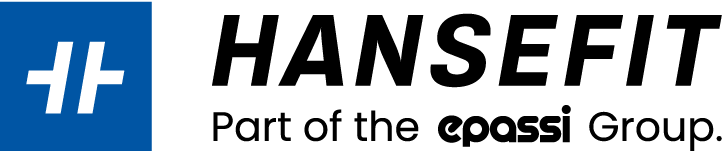CHECK-IN WITH HANSEFIT APP
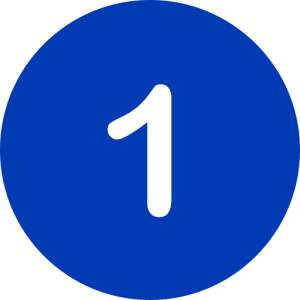
CHECK-IN DISPLAY
A Hansefit member downloads an activates the Hansefit-app.

CHECK-IN
To check in, the member opens the app and scans the QR-code, which is located on your counter.
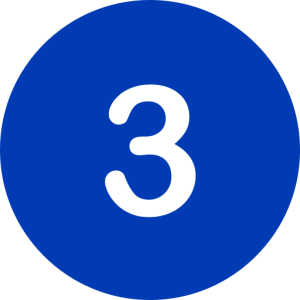
SUCCESSFUL CHECK-IN
After successful check-in, a check-in ticket appears on the unser’s cell phone.
FREQUENTLY ASKED QUESTIONS
GENERAL
By using the Hansefit mobile app, out members can check-in at network partners, search for network partners or activities and mark their favourite ones.
- Through their profile, out members can view their past check-ins and get motivated to work out regularly.
- If your details change, such as a new phone number or address, please contact our support team.
CHECK-IN & CHECK-OUT
- A Hansefit member downloads and activates the Hansefit-app.
- To check in, the member opens the app and scans the QR-code, which is located on your counter.
- After successful check-in, a check-in ticket appears on the user’s cell phone.
You can ask members to show this to you to make sure, they checked-in correctly. All check-ins via the app are then automatically transferred to our check-in system. Those check-ins are the basis for your compensation.
The check-in display is part of the starter package you receive from Hansefit.
- On the backside of the check-in display you will find the partner’s name and the ID for checking in.
- The check-in sheet should be placed clearly visible on your reception desk.
- Alternatively, you can also hang the sheet on your front door or in the entrance area.
Check-out can be done independently via app – but is not necessarily required. Every Hansefit member is automatically checked out at 11:59 p.m. at the latest.
- the validity of the Hansefit-membership has expired,
- a Hansefit-member has not been checked-in properly,
- a Hansefit-member has checked-in several times with the same partner within one day.
POSSIBLE PROBLEMS
If the QR code is obscured or broken, you can also enter the numerical code below the QR code manually. To do so, click on the button “Enter code manually” in the app.
If an error message appears again, your activation code is probably no longer valid. Please contact your employer to get a new code.
Errors may occur when scanning if the light is too dim. Try again and use the „Light“ function when scanning. If the QR code is obscured, you can also enter the numerical code under the QR code manually. If it is a technical error, please let the studio staff know that the check-in failed or contact us by e-mail: app-support@hansefit.de
CONTACT
You have not found the answer to your question?
If you have any questions or technical problems, please feel free to contact our app team directly via email: app-support@hansefit.de
We also appreciate feedback!